I was recently looking for a simpler alternative to something like RANCID to periodically backup all our MikroTik configs.
RANCID is great and all, but I didn’t really need the diff copies of each file, and I was plenty happy just knowing that I have a .backup and .rsc file for each router I manage.
Given I use Gmail it might have been ok just to have each router send them there and leave it at that, but I’m not really the sort of person to half-ass my afterhours projects.. I learnt from Greg that you have to just whole-ass them 🙂
So, there’s plenty of ways to have a MikroTik router backup and send a copy of it’s config to an email account, but what I really wanted to do was have them automagically move into a Google Drive folder of my choosing. Why Google Drive? Well I already use GMail so I have 30GB of hosted space I can keep everything together in, so why wouldn’t I?! This also sync between my Desktop and Laptop so I’ll always have copies of the backups with me.
I searched around and finally stumbled across this post about a script called “Send to Google Drive” that can run in the background on your GMail account all the time.
Perfect!
So to start with I created a script to export, send and then remove config files from the local router (saved as backup-and-email):
#### Modify these values to match your requirements #### #Your email address to receive the backups :local toemail "[email protected]" #The From address (you can use your own address if you want) :local fromemail "[email protected]" #A mail server your machines can send through :local emailserver "smtp.example.com" ############## Don’t edit below this line ############## :local sysname [/system identity get name] :local textfilename :local backupfilename :local time [/system clock get time] :local date [/system clock get date] :local newdate ""; :for i from=0 to=([:len $date]-1) do={ :local tmp [:pick $date $i]; :if ($tmp !="/") do={ :set newdate "$newdate$tmp" } :if ($tmp ="/") do={} } #check for spaces in system identity to replace with underscores :if ([:find $sysname " "] !=0) do={ :local name $sysname; :local newname ""; :for i from=0 to=([:len $name]-1) do={ :local tmp [:pick $name $i]; :if ($tmp !=" ") do={ :set newname "$newname$tmp" } :if ($tmp =" ") do={ :set newname "$newname_" } } :set sysname $newname; } :set textfilename ($"newdate" . "-" . $"sysname" . ".rsc") :set backupfilename ($"newdate" . "-" . $"sysname" . ".backup") :execute [/export file=$"textfilename"] :execute [/system backup save name=$"backupfilename"] #Allow time for export to complete :delay 2s #email copies :log info "Emailing backups" /tool e-mail send to=$"toemail" from=$"fromemail" server=[:resolve $emailserver] port=25 subject="[Config Backup] $sysname $time" file=$"textfilename" #Send as different subjects to force GMail to treat as new message thread. :local time [/system clock get time] /tool e-mail send to=$"toemail" from=$"fromemail" server=[:resolve $emailserver] port=25 subject="[Config Backup] $sysname $time" file=$"backupfilename" #Allow time to send :delay 10s #delete copies /file remove $textfilename /file remove $backupfilename
Next I logged into my gmail account and created a label called “RBackup” and another called “RBackup Saved” for the files to flow into, then logged into Google Drive and created a new folder in the root directory called “Router Backups”
Then as instructed I copied the spreadsheet provided and set the values as follows:
Then followed the 2 step procedure to authorise and run the app.
Next I created the filter in GMail for all emails from [email protected] destined to [email protected] where subject contained “[Config Backup]” and move it into the newly created “RBackup” folder/label.
Any emails that get moved here will be processed the by script, have the “RBackupSaved” label appended to them and attachments moved into the predetermined “Router Backups” folder I created in Google Drive.
To test I manually ran the script on my router and waited; it takes about a minute sometimes for the script to see the files, but the end result is that each night a new copy of all my router backups come flying into my Google Drive folder ready for any emergencies.
Next step is to ensure there’s a scheduler entry to have the script run each night, week, month or however often you’d like your backups.
/system scheduler add interval=1d name=daily-backup on-event="/system script run backup-and-email" policy=ftp,reboot,read,write,policy,test,winbox,password,sniff,sensitive,api start-date=jan/01/2014 start-time=04:00:00
Big thanks to the fellow at Labnol.org who made his script freely available, hopefully mine is of use to some of you as well!
The finished product:
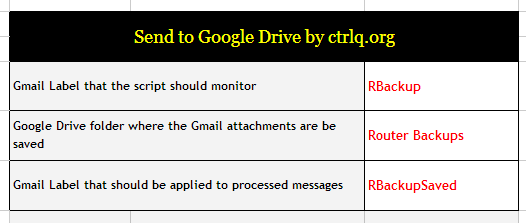
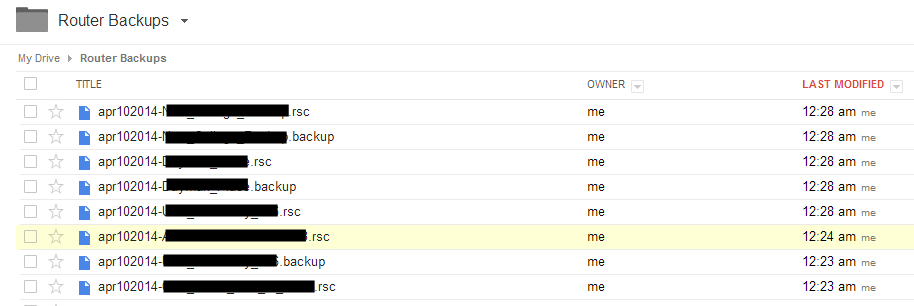
Awesome! Can’t wait to play with this!
Hi, i followed all your guidelines.
But it doesn’t work.
It seems the device doesn’t send the email.
thank you
here i am, it sends email but it doen’t go to google drive 🙂
thanks
it works, but the script has some errors 😉
Hey Alej,
Where did you get stuck, the script not moving the attachments from the email into the backup folder?
It’s working perfectly!
it gives script error after each $ sign
How to implement SMTP authorisation please?
Simply awesome. Thank You.
Thank you very much, very helpful.
My 2 cents :
– i use https://sendtodropbox.com to take an email to a Dropbox account instead Gmail, works like a charm
– from address and smtp server are better to configure once for all in /tool e-mail (this will enable @Adam to implement SMTP Auth, TLS, etc.).
heloo
the script is not working with mikrotik 6.31
This is the working configuration with Google mail accounts.
Here is the script
#### Modify these values to match your requirements ####
#Your email address to receive the backups
:local toemail “info@gmailaccount”
#The From address (you can use your own address if you want)
:local fromemail “info@gmailaccount”
#A mail server your machines can send through
:local emailserver “173.194.65.16”
#A mail Username
:local pass “accountpassword”
############## Don’t edit below this line ##############
:local sysname [/system identity get name]
:local textfilename
:local backupfilename
:local time [/system clock get time]
:local date [/system clock get date]
:local newdate “”;
:for i from=0 to=([:len $date]-1) do={ :local tmp [:pick $date $i];
:if ($tmp !=”/”) do={ :set newdate “$newdate$tmp” }
:if ($tmp =”/”) do={}
}
#check for spaces in system identity to replace with underscores
:if ([:find $sysname ” “] !=0) do={
:local name $sysname;
:local newname “”;
:for i from=0 to=([:len $name]-1) do={ :local tmp [:pick $name $i];
:if ($tmp !=” “) do={ :set newname “$newname$tmp” }
:if ($tmp =” “) do={ :set newname “$newname_” }
}
:set sysname $newname;
}
:set textfilename ($”newdate” . “-” . $”sysname” . “.rsc”)
:set backupfilename ($”newdate” . “-” . $”sysname” . “.backup”)
:execute [/export file=$”textfilename”]
:execute [/system backup save name=$”backupfilename”]
#Allow time for export to complete
:delay 2s
#email copies
:log info “Invio per Email i backups”
/tool e-mail send to=$”toemail” from=$”fromemail” server=[:resolve $emailserver] port=25 user=$”fromemail” pass=$”pass” subject=”[Backup Configurazione] $sysname $time” file=$”textfilename”
#Send as different subjects to force GMail to treat as new message thread.
:local time [/system clock get time]
/tool e-mail send to=$”toemail” from=$”fromemail” server=[:resolve $emailserver] port=25 user=$”fromemail” pass=$”pass” subject=”[Backup Configurazione] $sysname $time” file=$”backupfilename”
#Allow time to send
:delay 10s
#delete copies
/file remove $textfilename
/file remove $backupfilename
Simply awesome. Thank You.